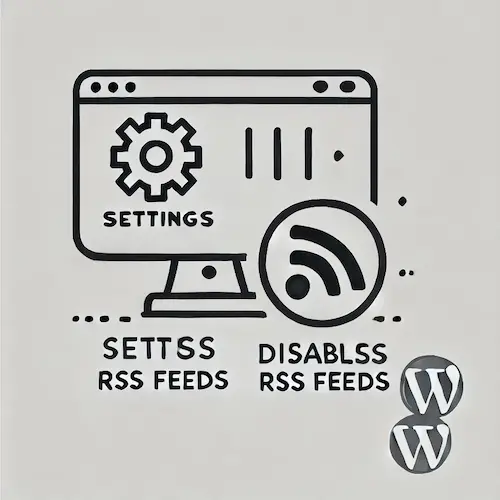Table of Contents
- Introduction: What is RSS Feed in WordPress?
- Why Disable WordPress RSS Feed?
- Methods to Disable RSS Feed
- Final Advice
Introduction: What is RSS Feed in WordPress?
WordPress is known for its powerful blogging features, and one of those features is RSS (Really Simple Syndication) feeds. RSS feeds allow users and third-party reader applications like Feedly to subscribe to your content and get automatic updates when you post something new.
However, not every website owner uses WordPress for blogging. Many businesses or portfolio websites don’t need RSS feeds and may want to disable them altogether to reduce unnecessary server load, improve security, or prevent content scraping.
By default, WordPress generates several types of RSS feeds, such as:
http://example.com/feed/http://example.com/feed/rss/http://example.com/feed/rss2/http://example.com/feed/atom/
It also generates feeds for categories, tags, and comments.
Why Disable WordPress RSS Feed?
Here are some key reasons you may want to disable the RSS feed on your WordPress site:
- Content Scraping Prevention: Disabling RSS feeds can prevent bots from scraping your content.
- Security: Reducing potential vulnerabilities by removing a feature that could be exploited by hackers.
- SEO Protection: Ensuring that search engines index your original content, rather than duplicated content found through RSS feeds.
- Reducing Server Load: For websites not using RSS, disabling it can reduce unnecessary server requests.
- Improved User Experience: For websites that prioritize direct interaction (such as e-commerce sites), disabling RSS encourages users to visit the site directly.
Methods to Disable RSS Feed
Method 1: Disable RSS Feed with a Plugin
The easiest way to disable RSS feeds is by using a plugin. A popular choice is the Disable Everything plugin, which disables all RSS/Atom feeds and redirects feed requests.
Steps:
- Download and install the Disable Everything plugin from the WordPress repository.
- After activating the plugin, go to the plugin’s settings and check the box to disable all RSS feeds and feed links.
Alternatively, you can use a premium plugin like perfmatters, which also allows you to disable RSS feeds while optimizing your site’s performance.
Method 2: Disable RSS Feed with Code
If you prefer not to use a plugin, you can disable RSS feeds manually by adding custom code to your theme’s functions.php file.
Important: Always create a backup before making changes to your theme’s files. Use a child theme to prevent your customizations from being overwritten during updates.
To disable RSS feeds, add the following code to your functions.php file:
function itsme_disable_feed() { wp_die( __( 'No feed available, please visit the <a href="'. esc_url( home_url( '/' ) ) .'">homepage</a>!' ) ); }
add_action('do_feed', 'itsme_disable_feed', 1); add_action('do_feed_rdf', 'itsme_disable_feed', 1); add_action('do_feed_rss', 'itsme_disable_feed', 1); add_action('do_feed_rss2', 'itsme_disable_feed', 1); add_action('do_feed_atom', 'itsme_disable_feed', 1); add_action('do_feed_rss2_comments', 'itsme_disable_feed', 1); add_action('do_feed_atom_comments', 'itsme_disable_feed', 1);This code will display an error message when users try to access your feed (e.g., http://example.com/feed).
Removing RSS Feed Links from Your Header: In addition to disabling feeds, you can remove RSS feed links from your website’s header by adding the following code to functions.php:
remove_action( 'wp_head', 'feed_links_extra', 3 );
remove_action( 'wp_head', 'feed_links', 2 );remove_action( 'wp_head', 'feed_links_extra', 3 ); remove_action( 'wp_head', 'feed_links', 2 );
This will prevent WordPress from adding RSS feed links to your site’s header.
Method 3: Redirect RSS Feed to Homepage
If you don’t want to show an error message when someone visits your feed, you can redirect them to your homepage instead. Add the following code to your functions.php file:
function disable_rss_feeds() { wp_redirect(home_url()); exit(); } add_action('do_feed', 'disable_rss_feeds', 1); add_action('do_feed_rdf', 'disable_rss_feeds', 1); add_action('do_feed_rss', 'disable_rss_feeds', 1); add_action('do_feed_rss2', 'disable_rss_feeds', 1); add_action('do_feed_atom', 'disable_rss_feeds', 1); add_action('do_feed_rss2_comments', 'disable_rss_feeds', 1); add_action('do_feed_atom_comments', 'disable_rss_feeds', 1);With this code, visitors to your feed URL will be automatically redirected to your homepage.
Final Advice
Disabling RSS feeds can help protect your content, improve site performance, and enhance security. However, it’s essential to consider your audience and how they interact with your website before making this change. If your site does not rely on RSS for content distribution, disabling it can simplify site management and focus user attention on your primary content.
If you’re not comfortable editing code directly, using a plugin like Disable Everything is a straightforward solution. For those with technical expertise, customizing the functions.php file provides greater control over how you disable RSS feeds on your WordPress site.
By taking these steps, you can ensure your WordPress website runs more efficiently, securely, and tailored to your needs.